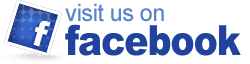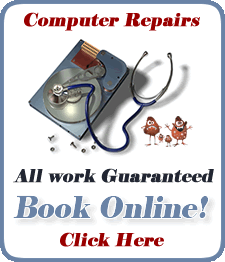Windows works best and is most secure when Automatic Updates are turned on, so the most recent updates from Microsoft are installed regularly.
To turn on the updates, open your Internet Explorer (Blue “e”) and then go to Tools on the menu bar at the top, next to Favorites. On the Tools drop-down menu you’ll find Windows Update. (If, as is sometimes the case with Internet Explorer 7 , the menu bar is not visible, go to the Tools (with the small picture of a grey gear by it) on the far right of the browser, just about the open browser window. Click on Tools. On the drop-down menu, click the words “Menu Bar” so a check mark appears next to the words. Now your menu bar should be visible back at the top left.)
When you click the Tools on the menu bar, a drop-down menu appears. Click on the words “Windows Update.” The Microsoft Windows Update webpage will open. If your Windows Updates are turned off, you’ll see a red shield and the warning “Help protect you PC.” Underneath you’ll find a button that says “Turn on Automatic Updates.” Click it. A new smaller window will open. Select the time when you want your computer to download the updates. Mine is set for “Everyday” at 12 p.m. Click “Okay.”
If you’d like to install the Updates right away, go back to the Windows Update website and click, “Express Updates.” Follow the instructions that Microsoft gives you.
If you have any questions please e-mail me. Or if you have any comments please click “Comments” below.
Get your webfeet wet with Ducktoes!
[ad]