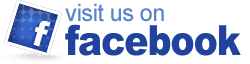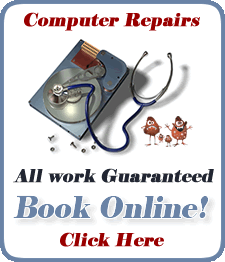[ad name=”new”]
Hey the other night, I was at a house in Northeast Calgary that had a huge tv on the wall right in front of the computer. So I got to watch the Flames game while I fixed the computer which had the nasty and new Gaopdx rootkit. It was an exciting evening with a really close game on the wall, and a really close fight with the computer..We all won in the end, both the Flames and Ms. Ducktoes. I used Malwarebytes and Combo Fix to remove the potent rootkit.
Ducktoes is on her way, saving computers everyday!!! It took me a couple of hours since Gaopdx made the computer so slow. And the usual anti-spywares and anti-viruses didn’t work.
Malwarebytes removed these parts of the Gaopdx: Trojan.Agent and Trojan.DNSChanger, but not the rootkit itself. ComboFix removed the rootkit.
Since the malware would not let me download anything in Normal mode, I had to go into to Safe Mode to download both Malwarebytes and ComboFix.
This is what you need to do:
Click here to download Malwarebytes and here for ComboFix.
But if your browser won’t let you download them, then you’ll have to go into Safe Mode by restarting the computer. As the computer reboots, tap the F8 key several times. You should get a black and white screen listing several options. Pick “Safe Mode with Networking.” When Safe Mode starts Windows you’ll be asked if you want to continue. Pick “Yes.”
Now click here for Malwarebytes. Download the free version unless you’d like to buy the full one. It’s a great program. Then download and run ComboFix. There’s also a tutorial. Read it to learn how to run the program. ComboFix removed the Gaopdx rootkit completely.
Whew, that was a close one!!!
[ad name=”new”]